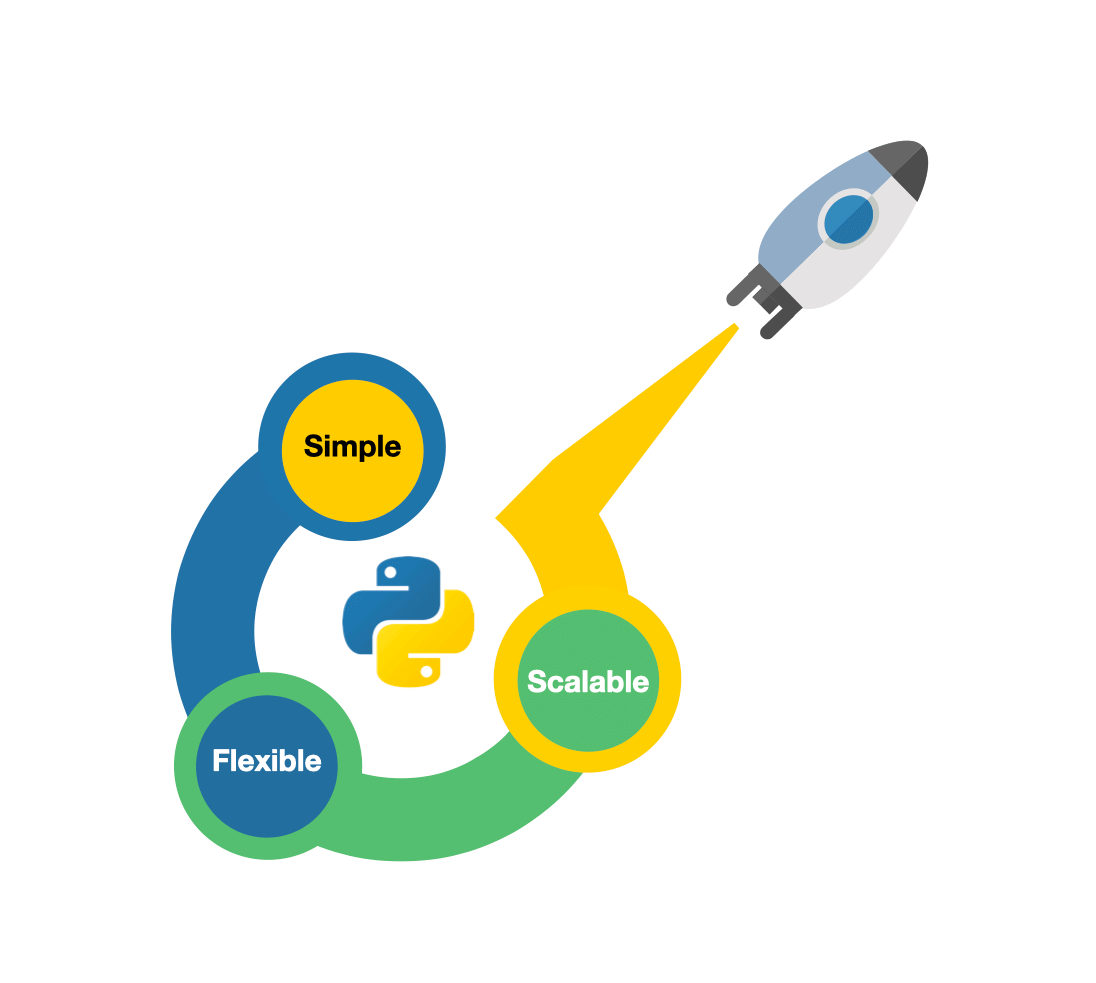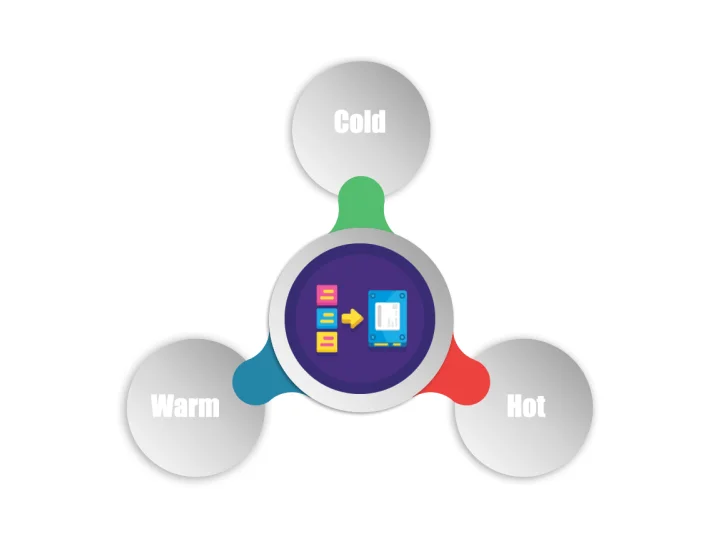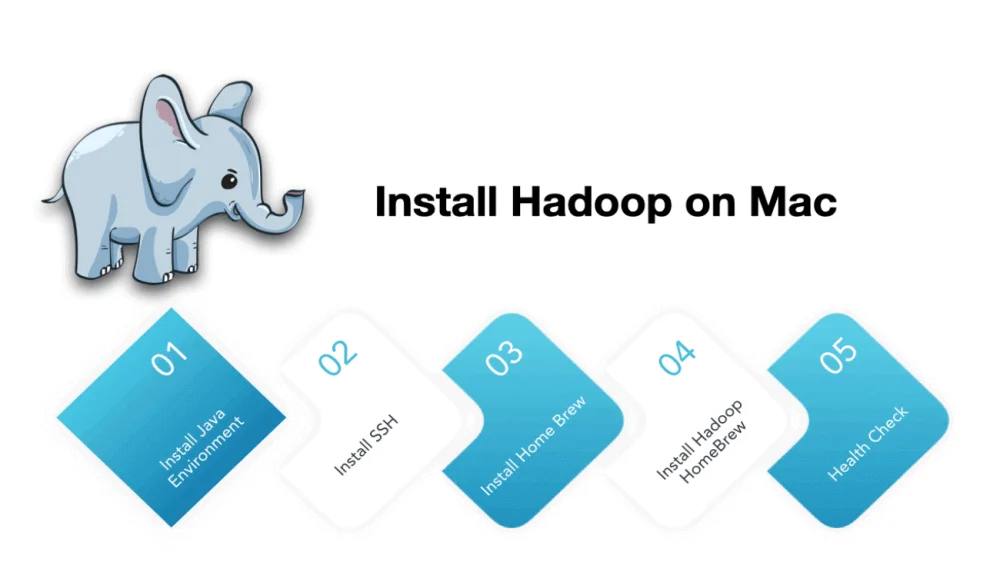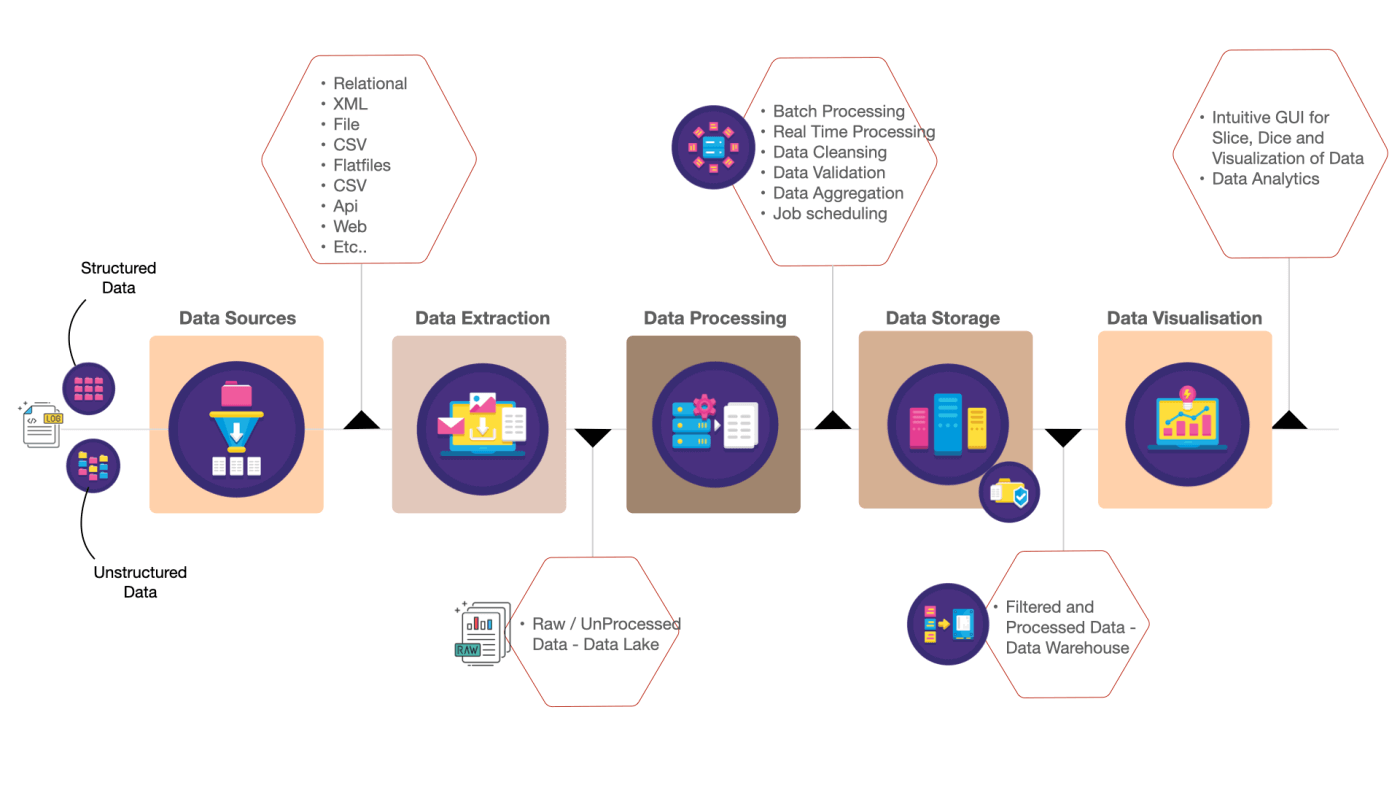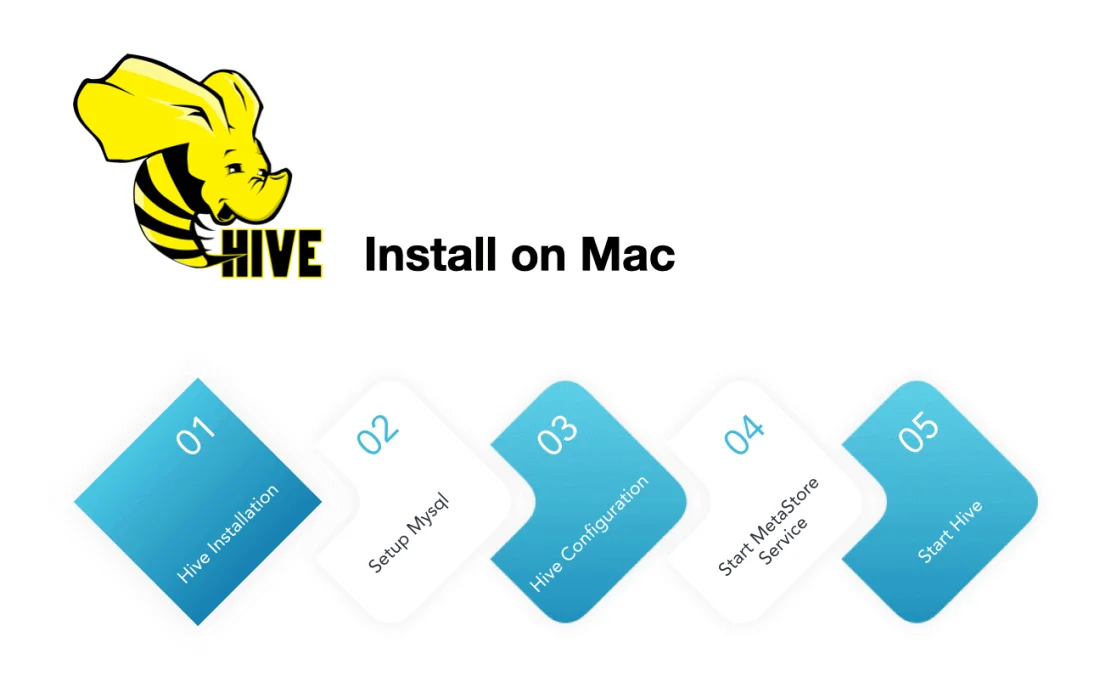
Hive is a data warehouse tool based on Hadoop for data extraction, transformation, and loading. This is a mechanism that can store, query, and analyze large-scale data stored in Hadoop. In this article, I will take you through how to Install Hive on Mac with Homebrew using Terminal.
Install Hive on Mac
The installation of Hadoop is divided into these steps:
- HDFS (Hadoop) setup : This step is need to completed first place before Hive installation. Please follow the steps to perform the installation.
- Hive Installation
- Setup Hive & Mysql Environment Variables
- Setup Mysql / Derby database: Hive need this database (called Metastore) to store the Hive metadata.
- Download the MySQL driver package
- Hive Configuration
- Initialize the metadata database
- Start Metastore service
- Run Hive
Install Hive
Install Hive with below command
$ brew install hive
Setup Hive & Mysql Environment Variables
Enter vim ~/.bash_profile in the terminal to configure the hive path statement in the blank line.
## HIVE env variables export HIVE_HOME=/usr/local/Cellar/hive/3.1.2_3/libexec export PATH=$PATH:/$HIVE_HOME/bin ## MySQL ENV export PATH=$PATH:/usr/local/mysql-8.0.12-macos10.13-x86_64/bin
Setup Mysql database
Download Mysql database by going to the following Mysql site. After installing the Mysql follow the next steps to initialize the metadata database.
Configuration
- Log in to Mysql: $ mysql -u root -p
- Create a database: CREATE database metastore;
- $ Source /usr/local/Cellar/hive/3.1.2_3/libexec/scripts/metastore/upgrade/mysql/hive-schema-3.1.0.mysql.sql
- CREATE a new user: $ CREATE user ‘hive’@’localhost’ identified by ‘password123’;
- Modify user permissions: $ GRANT ALL PRIVILEGES ON *.* to ‘hive’@’localhost’;
- Refresh privileges: FLUSH PRIVILEGES;
Download the MySQL driver package
- Open the MySQL official websit
- Select Platform Independent -> Download to your machine
- Unzip -> Place the jar “mysql-connector-java-8.0.19.jar” into the /usr/local/Cellar/hive/3.1.2_3/libexec/lib directory
Setup Hive Configuration
Create a file named “hive-site.xml” in the following locations /usr/local/Cellar/hive/3.1.2_3/libexec/conf directory. Please note this file does not exist and needs to be created manually.
<configuration> <property> <name>hive.querylog.location</name> <value>/Users/apache-hive-3.1.2-bin/log/hive.log</value> </property> <property> <name>hive.querylog.enable.plan.progress</name> <value>false</value> </property> <property> <name>hive.log.explain.output</name> <value>false</value> </property> <property> <name>javax.jdo.option.ConnectionURL</name> <value>jdbc:mysql://localhost:3306/hive?createDatabaseIfNotExist=true</value> </property> <property> <name>javax.jdo.option.ConnectionDriverName</name> <value>com.mysql.cj.jdbc.Driver</value> </property> <property> <name>javax.jdo.option.ConnectionUserName</name> <value>hive</value> </property> <property> <name>javax.jdo.option.ConnectionPassword</name> <value>password123</value> </property> <property> <name>hive.metastore.schema.verification</name> <value>false</value> </property> <property> <name>hive.metastore.warehouse.dir</name> <value>hdfs://localhost:9000/user/hive/warehouse</value> </property> </configuration>
Initialize the metadata database
cd /usr/local/Cellar/hive/3.1.2_3/libexec/bin schematool -initSchema -dbType mysql
Start Metastore service
./hive --service metastore &
Run Hive
Enter the hive command directly in the terminal
hive> show databases; OK default Time taken: 0.248 seconds, Fetched: 2 row(s)